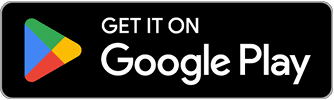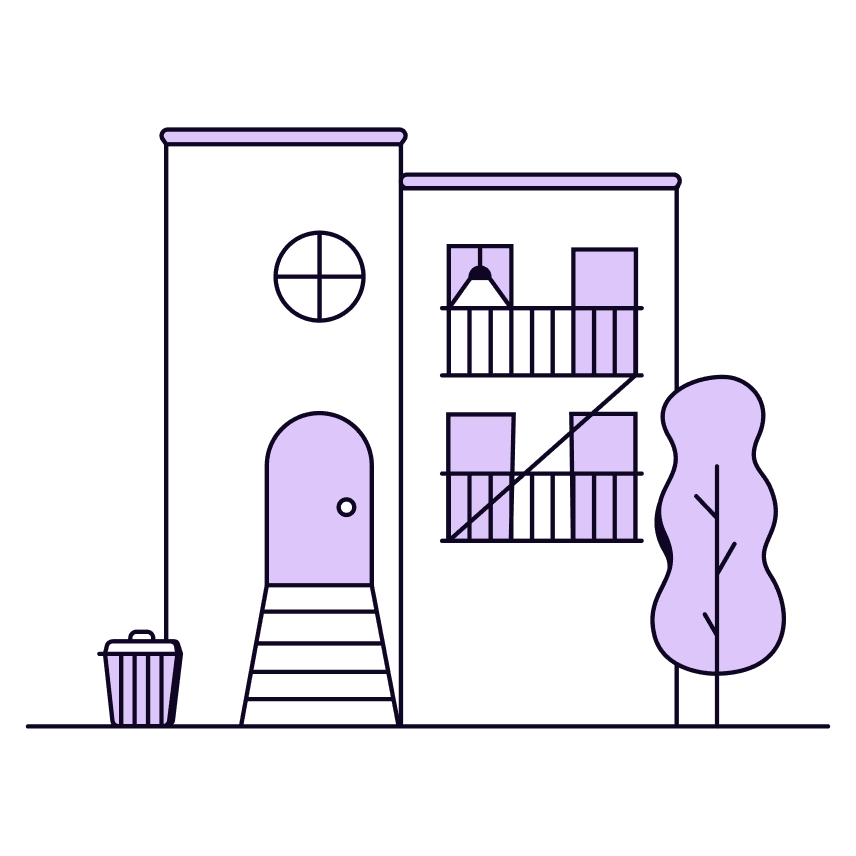
Flex for not
integrated properties
Frequently asked questions
If your property isn’t connected to Flex, don’t worry—you can still use Flex to split your rent into two payments. This article explains how it works when your property is not integrated and what steps you’ll need to take each month.
What is a not integrated property?
A non-integrated property is one where Flex isn’t directly connected to your rent portal. That means:
- Flex can’t automatically see your rent bill, and
- Flex can’t submit rent on your behalf
Even though Flex can’t handle these steps automatically, you can still use your Flex account. The main difference is that you’ll need to manually submit your rent payment using a Flex bank account or debit card.
How does the rent process work?
If you live at a non-integrated property, here’s what the rent process looks like each month:
1. The rent cycle opens 3 days before the end of the month
We’ll notify you when it’s time to get started. You’ll also see the rent process open in your Flex app, and your Flex payment method (usually a bank account) will appear unlocked on the home screen.
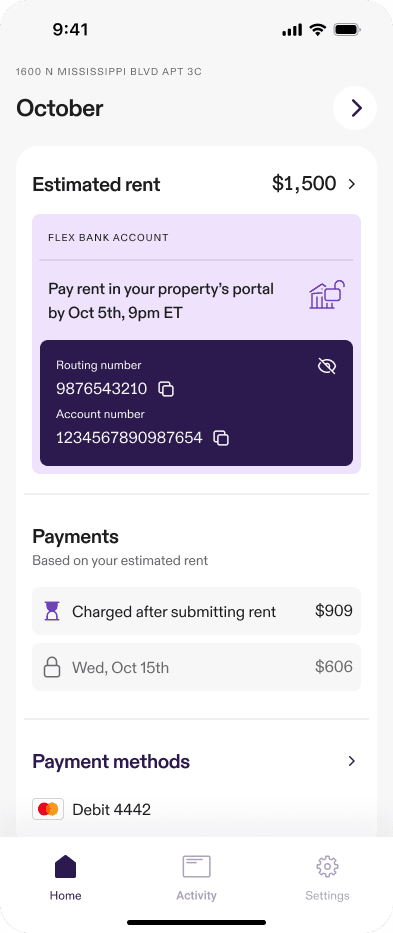
Look for the Flex payment method on your home screen once the rent cycle opens.
2. Submit your rent using Flex
Use the bank account or debit card provided in the app to pay your full rent through your property’s rent portal.
3. Flex collects your 1st payment after rent is submitted
Once your rent payment is processed, Flex will automatically charge your 1st payment (part of the amount you owe Flex). This usually happens within 1 business day, but it may take up to 3 business days if there’s a weekend or holiday delay.
4. Flex collects 2nd payment
Your 2nd payment is usually charged on the 15th, unless you selected a different 2nd payment date in the app. In that case, it will be charged on your selected date.
What happens if my 1st payment fails when Flex attempts it?
If Flex can’t collect your 1st payment (for example, due to insufficient funds), here’s what happens:
- You’ll enter a 1st payment service issue state
- You’ll have approximately 24-hours to make the payment manually in your Flex app. Check your app for the most accurate deadline info.
- Flex will send multiple reminders during that 24-hour window to make sure you know action is needed.
If the 1st payment isn’t successfully made by the end of the 24-hour period, Flex will reject the rent payment. This happens because we’re required to collect your 1st payment before we can complete the rent process on your behalf.
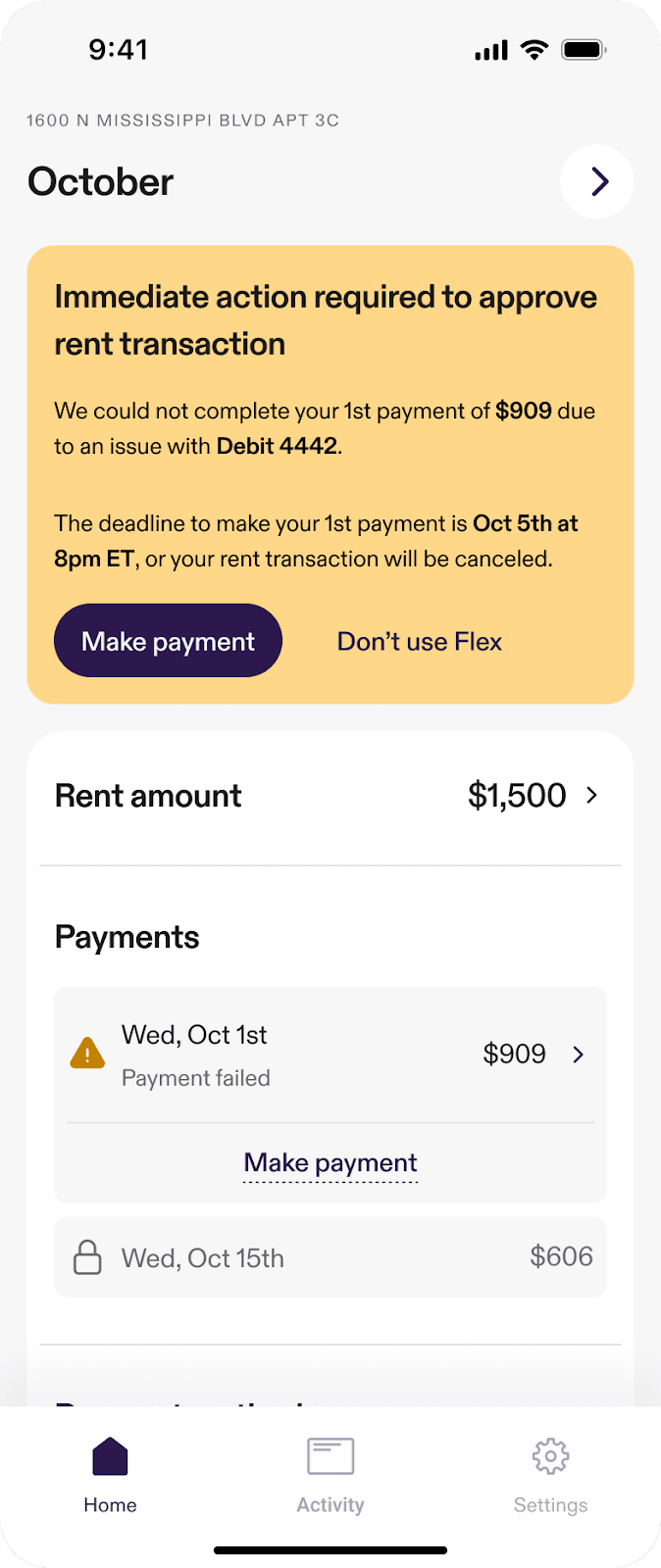
Example of account with 1st payment service issue. Use the Make payment button to pay immediately.
How can I switch my Flex bank account to a Flex debit card?
If your rent portal doesn’t accept the Flex bank account, you may be able to switch to a Flex debit card instead—directly in the Flex app. Just keep in mind: when you switch to a debit card, you’ll need to make your 1st payment upfront before the card can be used to pay rent.
How to switch:
1. Open the Flex app and go to the Home screen.
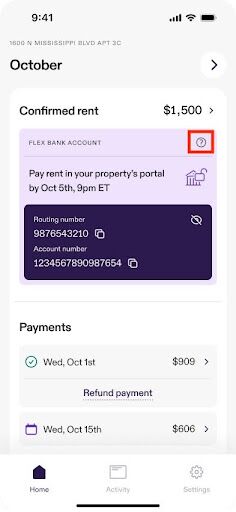
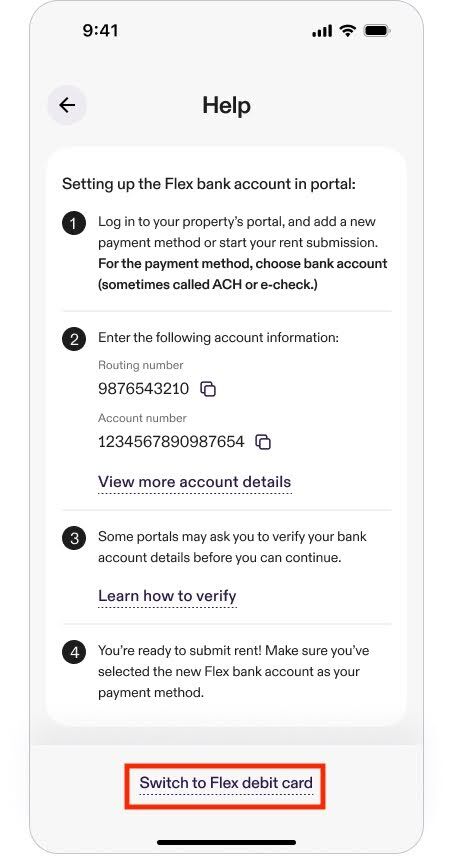
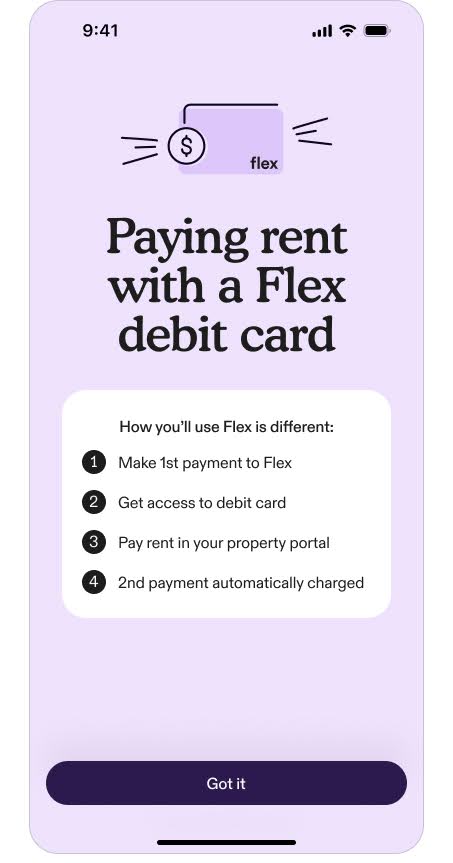
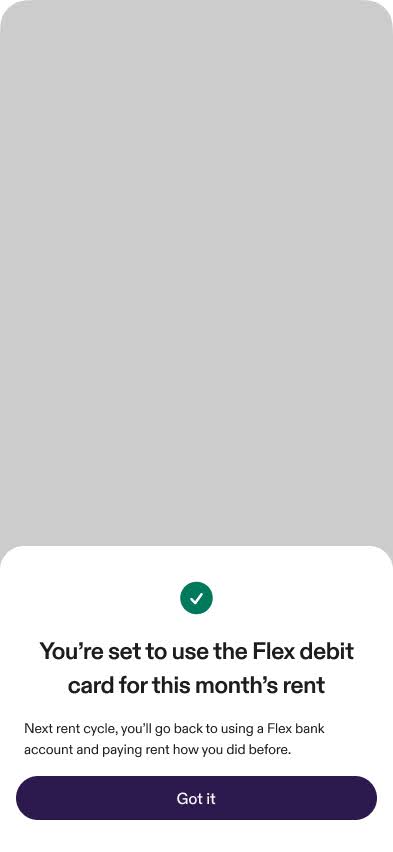
If you’re switching during the rent window:
You’ll need to complete your 1st payment before you can access and use the Flex debit card. Until then, your card details (card number, expiration date, and CVC) will remain locked.
Once your 1st payment is processed, your Flex debit card details will appear on your home screen.
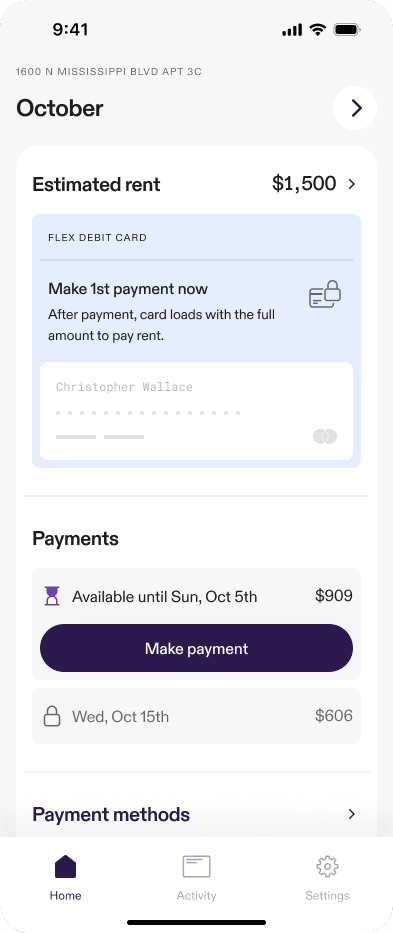
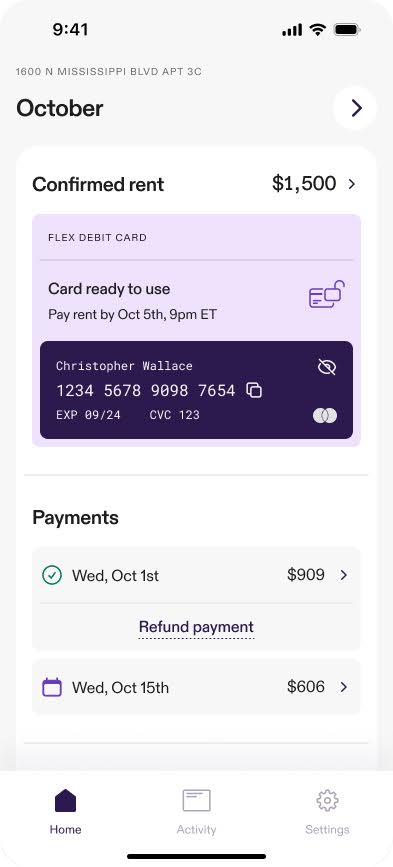
Notes:
- Some rent portals may charge extra fees for payments made with a debit card. Be sure to check your rent portal’s terms.
- Not all customers can switch from a bank account to a debit card – eligibility may vary.
- You can switch to a debit card before the bill payment window opens, but you won’t be able to make your 1st payment until it starts—switching early is a great way to get set up in advance so you’re ready to go.